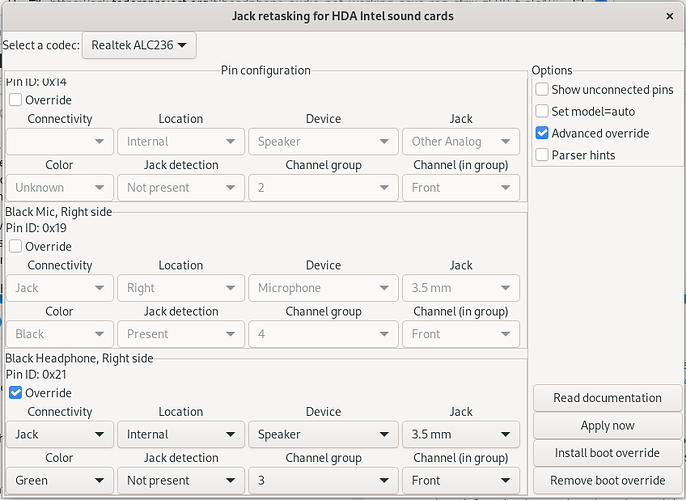Hi, found same problem on openSuse forum and there looks like they found a workaround. But please be aware Fedora 35 already using Pipewire as sound server and from thus forum still using PulseAudio. Audio Front Ports No Sound ALC4080.
Update:
Actually, you could change default behavior of your jack audio with HDAJackRetask. In my laptop, I can change the behavior of my internal speaker not to mute when I plug in the headphone. So I can get both sound comes from laptop internal speaker and from headset.
But first, make sure your front speaker are detected by alsa. You could check it by plug in your headphone to front panel, then from terminal run alsamixer. It will show mixer in terminal mode.
Press F6 and select your appropriate sound card with arrow up/down then enter. Press F5 to show all available mixer.
Use arrow key left/right and find any volume slider that labeled with [MM] (MM for muted). Then press M on keyboard to toggle to [00] or unmute. If you’re sure you get the sound come to your headphone, take a note the name presented on the current volume slider. Let say Headphone.
Install alsa-tools. It will give you lot of GUI tools, one of them HDAJackRetask, open it.
On the top left select from drop down menu your appropriate sound card (same as when in amixer). Then on the top right. mark “Advanced Override”. It will give you extra option on main item list.
Find device with name same as you found in amixer, let’s say Headphone then mark with override.
The possible options to change are “Location”, “Device”, “Jack detection”, and “Channel”.
To get the behavior like internal speaker that always online, I change as picture bellow:
Click: Before
Click: After
Or you could experiment with other values.
Then “Apply” and “Install boot override” and reboot.
Warning: Please be careful and don’t forget to make a note on each steps.