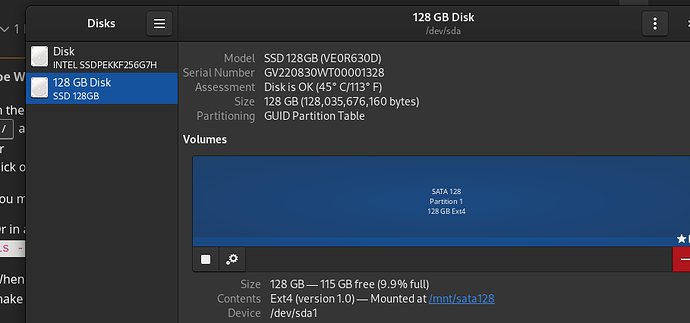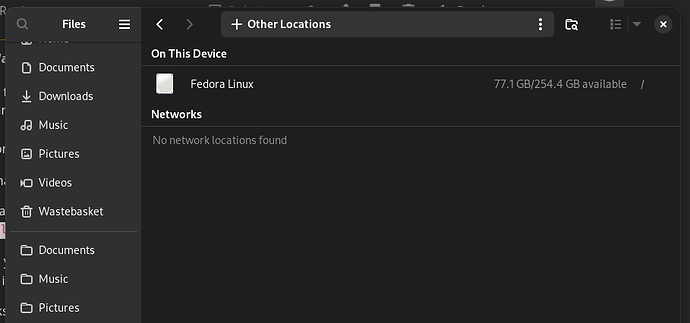1 The first command’s output:
NAME FSTYPE SIZE FSUSE% MOUNTPOINT UUID MIN-IO SCHED DISC-GRAN MODEL
loop0 4K 100% /var/lib/snapd/snap/bare/5 512 none 4K
loop1 55.4M 100% /var/lib/snapd/snap/core18/2846 512 none 4K
loop2 55.7M 100% /var/lib/snapd/snap/core18/2829 512 none 4K
loop3 64M 100% /var/lib/snapd/snap/core20/2379 512 none 4K
loop4 63.7M 100% /var/lib/snapd/snap/core20/2434 512 none 4K
loop5 349.7M 100% /var/lib/snapd/snap/gnome-3-38-2004/ 512 none 4K
loop6 164.8M 100% /var/lib/snapd/snap/gnome-3-28-1804/ 512 none 4K
loop7 91.7M 100% /var/lib/snapd/snap/gtk-common-theme 512 none 4K
loop8 38.8M 100% /var/lib/snapd/snap/snapd/21759 512 none 4K
loop9 182.2M 100% /var/lib/snapd/snap/spotify/79 512 none 4K
sda 119.2G 512 bfq 512B SSD 1xxxx8G
└─sda1 ext4 119.2G 8% /mnt/sata128 4a71e478-0c0a-xxxx-acfa-xxxx637d21a8 512 bfq 512B
zram0 8G [SWAP] 4096 4K
nvme0n1 238.5G 512 none 512B INTEL SxxxxS
├─nvme0n1p1
│ vfat 600M 3% /boot/efi 31AB-xxxx 512 none 512B
├─nvme0n1p2
│ ext4 1G 36% /boot 1e8d994c-d202-xxxx-acb5-xxxx27f68e73 512 none 512B
└─nvme0n1p3
btrfs 236.9G 76% /home dc1dxxxx-08af-xxxx-8cda-a4bxxxxc0eb5 512 none 512B
2: The mount command:
/dev/nvme0n1p3 on / type btrfs (rw,relatime,compress=zstd:1,ssd,discard=async,space_cache=v2,subvolid=257,subvol=/root)
devtmpfs on /dev type devtmpfs (rw,nosuid,size=4096k,nr_inodes=2024707,mode=755,inode64)
tmpfs on /dev/shm type tmpfs (rw,nosuid,nodev,inode64)
devpts on /dev/pts type devpts (rw,nosuid,noexec,relatime,gid=5,mode=620,ptmxmode=000)
sysfs on /sys type sysfs (rw,nosuid,nodev,noexec,relatime)
securityfs on /sys/kernel/security type securityfs (rw,nosuid,nodev,noexec,relatime)
cgroup2 on /sys/fs/cgroup type cgroup2 (rw,nosuid,nodev,noexec,relatime,nsdelegate,memory_recursiveprot)
pstore on /sys/fs/pstore type pstore (rw,nosuid,nodev,noexec,relatime)
efivarfs on /sys/firmware/efi/efivars type efivarfs (rw,nosuid,nodev,noexec,relatime)
bpf on /sys/fs/bpf type bpf (rw,nosuid,nodev,noexec,relatime,mode=700)
configfs on /sys/kernel/config type configfs (rw,nosuid,nodev,noexec,relatime)
proc on /proc type proc (rw,nosuid,nodev,noexec,relatime)
tmpfs on /run type tmpfs (rw,nosuid,nodev,size=3248252k,nr_inodes=819200,mode=755,inode64)
systemd-1 on /proc/sys/fs/binfmt_misc type autofs (rw,relatime,fd=36,pgrp=1,timeout=0,minproto=5,maxproto=5,direct,pipe_ino=6471)
hugetlbfs on /dev/hugepages type hugetlbfs (rw,nosuid,nodev,relatime,pagesize=2M)
mqueue on /dev/mqueue type mqueue (rw,nosuid,nodev,noexec,relatime)
debugfs on /sys/kernel/debug type debugfs (rw,nosuid,nodev,noexec,relatime)
tracefs on /sys/kernel/tracing type tracefs (rw,nosuid,nodev,noexec,relatime)
fusectl on /sys/fs/fuse/connections type fusectl (rw,nosuid,nodev,noexec,relatime)
/var/lib/snapd/snaps/bare_5.snap on /var/lib/snapd/snap/bare/5 type squashfs (ro,nodev,relatime,errors=continue,x-gdu.hide,x-gvfs-hide)
/var/lib/snapd/snaps/core18_2846.snap on /var/lib/snapd/snap/core18/2846 type squashfs (ro,nodev,relatime,errors=continue,x-gdu.hide,x-gvfs-hide)
/var/lib/snapd/snaps/core18_2829.snap on /var/lib/snapd/snap/core18/2829 type squashfs (ro,nodev,relatime,errors=continue,x-gdu.hide,x-gvfs-hide)
/var/lib/snapd/snaps/core20_2379.snap on /var/lib/snapd/snap/core20/2379 type squashfs (ro,nodev,relatime,errors=continue,x-gdu.hide,x-gvfs-hide)
/var/lib/snapd/snaps/snapd_21759.snap on /var/lib/snapd/snap/snapd/21759 type squashfs (ro,nodev,relatime,errors=continue,x-gdu.hide,x-gvfs-hide)
/var/lib/snapd/snaps/core20_2434.snap on /var/lib/snapd/snap/core20/2434 type squashfs (ro,nodev,relatime,errors=continue,x-gdu.hide,x-gvfs-hide)
/var/lib/snapd/snaps/spotify_79.snap on /var/lib/snapd/snap/spotify/79 type squashfs (ro,nodev,relatime,errors=continue,x-gdu.hide,x-gvfs-hide)
/var/lib/snapd/snaps/gtk-common-themes_1535.snap on /var/lib/snapd/snap/gtk-common-themes/1535 type squashfs (ro,nodev,relatime,errors=continue,x-gdu.hide,x-gvfs-hide)
/var/lib/snapd/snaps/gnome-3-28-1804_198.snap on /var/lib/snapd/snap/gnome-3-28-1804/198 type squashfs (ro,nodev,relatime,errors=continue,x-gdu.hide,x-gvfs-hide)
/var/lib/snapd/snaps/gnome-3-38-2004_143.snap on /var/lib/snapd/snap/gnome-3-38-2004/143 type squashfs (ro,nodev,relatime,errors=continue,x-gdu.hide,x-gvfs-hide)
/dev/nvme0n1p3 on /home type btrfs (rw,relatime,compress=zstd:1,ssd,discard=async,space_cache=v2,subvolid=256,subvol=/home)
/dev/nvme0n1p2 on /boot type ext4 (rw,relatime)
tmpfs on /tmp type tmpfs (rw,nosuid,nodev,nr_inodes=1048576,inode64)
/dev/sda1 on /mnt/sata128 type ext4 (rw,relatime)
/dev/nvme0n1p1 on /boot/efi type vfat (rw,relatime,fmask=0077,dmask=0077,codepage=437,iocharset=ascii,shortname=winnt,errors=remount-ro)
3 The third command’s output:
UUID=dc1dxxxx-08af-xxxx-8cda-a4bxxxxc0eb5 / btrfs subvol=root,compress=zstd:1 0 0
UUID=1e8d994c-d202-xxxx-acb5-xxxx27f68e73 /boot ext4 defaults 1 2
UUID=31AB-xxxx /boot/efi vfat umask=0077,shortname=winnt 0 2
UUID=dc1dxxxx-08af-xxxx-8cda-a4bxxxxc0eb5 /home btrfs subvol=home,compress=zstd:1 0 0
/dev/sda1 /mnt/sata128 ext4 defaults 0 2