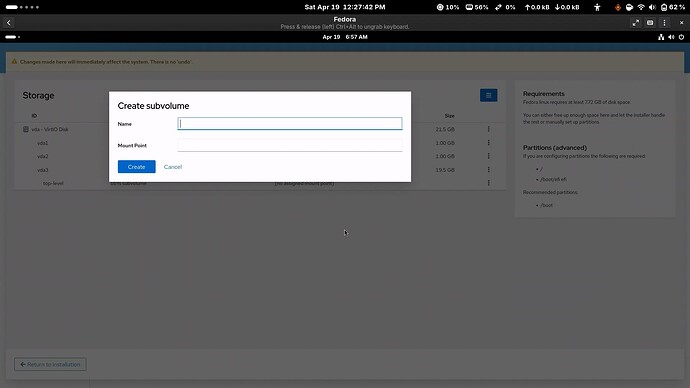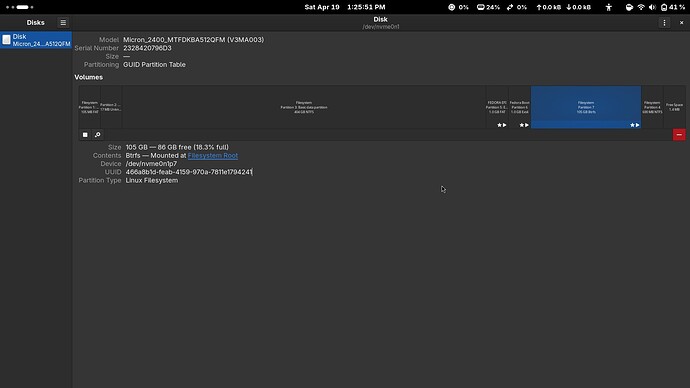Hey there fedora user I am here with a guide showing manual partitioned fedora 42 workstation installation which I use on a same nvme running Windows 11(for rare use case only) or any available free space using the new anaconda installer. If you’re using this guide for dual boot I assume that you know how to make a free space.
-
Boot into fedora 42 using live iso using your prefered way of flashing the iso , i’ll be using ventoy
-
Start the installer and select you language and keyboard layout
-
Here you will be listed with available partition, go to the top right 3 dot
-
From the 3 dot select Launch storage editor
-
(Optional) storage editor page will spawn, here in the since i am using a virtual disk on gnome boxes I am having a virtual disk
-
(Optional) I have to create a new partition table since this is a new disk, this can be skipped on an existing Linux/Win11
-
(Optional) Select GPT as Partitioning and press Initialize
-
After creating a partiton table you will get free space
-
Go to the 3 dot next to the free space row
-
Here we get option to create a partiton
-
Here I will be creating EFI Partition first by selecting EFI under Type Drop-down menu
-
Selecting EFI System partition will auto put /boot/efi on Mount point
-
For Name (optional) I will give fedora-efi , Size to 1GB and press Create
-
After creating /boot/efi partition we will create /boot partition by going to the 3 dot of free space
-
create a /boot partition
Name(optional) to fedora-boot
Mount point to /boot
Type to EXT4
Size to 1GB
and press create
-
Again go to 3 dot and Create partition
-
Now a partition with
Name to blank
Mount point blank
Type to BTRFS
Size to available space
Encryption to LUKS2
Passphrase to any desired
tick Store passphrase and press Create don’t know about Encryption options
-
In the top-level row select 3dot menu and select Create subvolume
-
now we will create root partition for that
Name to root
Mount point to / and press Create
-
again go to 3dot of top-level and select Create subvolume
-
Now we will be creating a subvolume for home partiton
Name to home
Mount point to /home and press create
-
this shout be your final Storage layout press Return to Installation
-
you will get this screen
-
press continue
-
click next
-
Press Install to start Fedora 42 Workstation installation and wait
Now your Fedora 42 Workstation is installed.
Note:-
for no encryption set Encryption to No Encryption in step 17 and click Create follow the steps from Step 18.
My Disk Layout without encryption installation