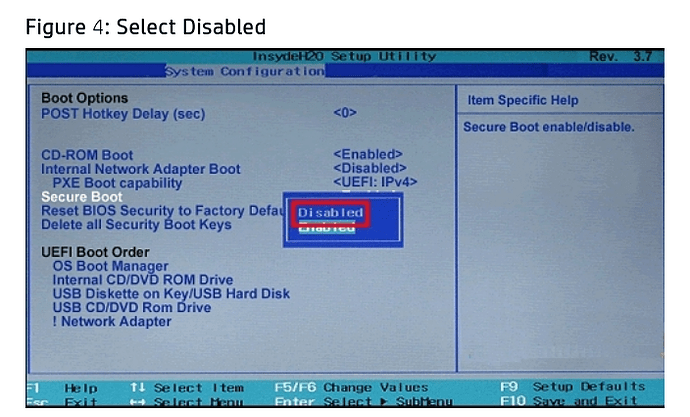Thanks for your response, xtym!
I installed the Nvidia driver from RPM fusion. I’m afraid my answer to your other two questions is a bit vague – the driver installation wasn’t smooth but I can’t remember what errors I encountered and I hadn’t heard of hybrid GPU/CPU’s but I think I don’t have one.
**dnf list --installed nvidia **
nstalled Packages
akmod-nvidia.x86_64 3:440.36-1.fc30 @rpmfusion-nonfree-nvidia-driver
kmod-nvidia.x86_64 3:440.36-1.fc30 @rpmfusion-nonfree-nvidia-driver
kmod-nvidia-5.3.12-200.fc30.x86_64.x86_64 3:440.36-1.fc30 @@commandline
kmod-nvidia-5.3.15-200.fc30.x86_64.x86_64 3:440.36-1.fc30 @@commandline
kmod-nvidia-5.3.6-200.fc30.x86_64.x86_64 3:440.36-1.fc30 @@commandline
nvidia-persistenced.x86_64 3:440.36-1.fc30 @rpmfusion-nonfree-nvidia-driver
nvidia-settings.x86_64 3:440.36-1.fc30 @rpmfusion-nonfree-nvidia-driver
xorg-x11-drv-nvidia.x86_64 3:440.36-1.fc30 @rpmfusion-nonfree-nvidia-driver
xorg-x11-drv-nvidia-cuda.x86_64 3:440.36-1.fc30 @rpmfusion-nonfree-nvidia-driver
xorg-x11-drv-nvidia-cuda-libs.i686 3:440.36-1.fc30 @rpmfusion-nonfree-nvidia-driver
xorg-x11-drv-nvidia-cuda-libs.x86_64 3:440.36-1.fc30 @rpmfusion-nonfree-nvidia-driver
xorg-x11-drv-nvidia-kmodsrc.x86_64 3:440.36-1.fc30 @rpmfusion-nonfree-nvidia-driver
xorg-x11-drv-nvidia-libs.i686 3:440.36-1.fc30 @rpmfusion-nonfree-nvidia-driver
xorg-x11-drv-nvidia-libs.x86_64 3:440.36-1.fc30 @rpmfusion-nonfree-nvidia-driver
lscpu
Architecture: x86_64
CPU op-mode(s): 32-bit, 64-bit
Byte Order: Little Endian
Address sizes: 39 bits physical, 48 bits virtual
CPU(s): 8
On-line CPU(s) list: 0-7
Thread(s) per core: 2
Core(s) per socket: 4
Socket(s): 1
NUMA node(s): 1
Vendor ID: GenuineIntel
CPU family: 6
Model: 158
Model name: Intel(R) Core™ i5-9300H CPU @ 2.40GHz
Stepping: 10
CPU MHz: 919.291
CPU max MHz: 4100.0000
CPU min MHz: 800.0000
BogoMIPS: 4800.00
Virtualization: VT-x
L1d cache: 32K
L1i cache: 32K
L2 cache: 256K
L3 cache: 8192K
NUMA node0 CPU(s): 0-7
Flags: fpu vme de pse tsc msr pae mce cx8 apic sep mtrr pge mca cmov pat pse3
6 clflush dts acpi mmx fxsr sse sse2 ss ht tm pbe syscall nx pdpe1gb rdtscp lm constant_tsc
art arch_perfmon pebs bts rep_good nopl xtopology nonstop_tsc cpuid aperfmperf pni pclmulq
dq dtes64 monitor ds_cpl vmx est tm2 ssse3 sdbg fma cx16 xtpr pdcm pcid sse4_1 sse4_2 x2api
c movbe popcnt tsc_deadline_timer aes xsave avx f16c rdrand lahf_lm abm 3dnowprefetch cpuid
_fault epb invpcid_single pti ssbd ibrs ibpb stibp tpr_shadow vnmi flexpriority ept vpid ep
t_ad fsgsbase tsc_adjust bmi1 avx2 smep bmi2 erms invpcid mpx rdseed adx smap clflushopt in
tel_pt xsaveopt xsavec xgetbv1 xsaves dtherm ida arat pln pts hwp hwp_notify hwp_act_window
hwp_epp md_clear flush_l1d
lspci -vnn | grep -i VGA\ compatible\ controller -A 12
00:02.0 VGA compatible controller [0300]: Intel Corporation UHD Graphics 630 (Mobile) [8086:3e9b] (prog-if 00 [VGA controller])
DeviceName: Onboard - Video
Subsystem: Dell Device [1028:08ea]
Flags: bus master, fast devsel, latency 0, IRQ 129
Memory at a2000000 (64-bit, non-prefetchable) [size=16M]
Memory at 80000000 (64-bit, prefetchable) [size=256M]
I/O ports at 5000 [size=64]
[virtual] Expansion ROM at 000c0000 [disabled] [size=128K]
Capabilities:
Kernel driver in use: i915
Kernel modules: i915
00:04.0 Signal processing controller [1180]: Intel Corporation Xeon E3-1200 v5/E3-1500 v5/6th Gen Core Processor Thermal Subsystem [8086:1903] (rev 07)
01:00.0 VGA compatible controller [0300]: NVIDIA Corporation Device [10de:1f91] (rev a1) (prog-if 00 [VGA controller])
Subsystem: Dell Device [1028:08ea]
Flags: bus master, fast devsel, latency 0, IRQ 150
Memory at a3000000 (32-bit, non-prefetchable) [size=16M]
Memory at 90000000 (64-bit, prefetchable) [size=256M]
Memory at a0000000 (64-bit, prefetchable) [size=32M]
I/O ports at 4000 [size=128]
[virtual] Expansion ROM at a4000000 [disabled] [size=512K]
Capabilities:
Kernel driver in use: nvidia
Kernel modules: nouveau, nvidia_drm, nvidia
01:00.1 Audio device [0403]: NVIDIA Corporation Device [10de:10fa] (rev a1)
sudo lshw -c display
*-display
description: VGA compatible controller
product: NVIDIA Corporation
vendor: NVIDIA Corporation
physical id: 0
bus info: pci@0000:01:00.0
version: a1
width: 64 bits
clock: 33MHz
capabilities: pm msi pciexpress vga_controller bus_master cap_list rom
configuration: driver=nvidia latency=0
resources: irq:150 memory:a3000000-a3ffffff memory:90000000-9fffffff memory:a0000000-a1ffffff ioport:4000(size=128) memory:a4000000-a407ffff
*-display
description: VGA compatible controller
product: UHD Graphics 630 (Mobile)
vendor: Intel Corporation
physical id: 2
bus info: pci@0000:00:02.0
version: 00
width: 64 bits
clock: 33MHz
capabilities: pciexpress msi pm vga_controller bus_master cap_list rom
configuration: driver=i915 latency=0
resources: irq:129 memory:a2000000-a2ffffff memory:80000000-8fffffff ioport:5000(size=64) memory:c0000-dffff
glxinfo | grep -i OpenGL
OpenGL vendor string: Intel Open Source Technology Center
OpenGL renderer string: Mesa DRI Intel(R) UHD Graphics 630 (Coffeelake 3x8 GT2)
OpenGL core profile version string: 4.5 (Core Profile) Mesa 19.1.8
OpenGL core profile shading language version string: 4.50
OpenGL core profile context flags: (none)
OpenGL core profile profile mask: core profile
OpenGL core profile extensions:
OpenGL version string: 3.0 Mesa 19.1.8
OpenGL shading language version string: 1.30
OpenGL context flags: (none)
OpenGL extensions:
OpenGL ES profile version string: OpenGL ES 3.2 Mesa 19.1.8
OpenGL ES profile shading language version string: OpenGL ES GLSL ES 3.20
OpenGL ES profile extensions:
glxinfo -B
name of display: :1
display: :1 screen: 0
direct rendering: Yes
Extended renderer info (GLX_MESA_query_renderer):
Vendor: Intel Open Source Technology Center (0x8086)
Device: Mesa DRI Intel(R) UHD Graphics 630 (Coffeelake 3x8 GT2) (0x3e9b)
Version: 19.1.8
Accelerated: yes
Video memory: 3072MB
Unified memory: yes
Preferred profile: core (0x1)
Max core profile version: 4.5
Max compat profile version: 3.0
Max GLES1 profile version: 1.1
Max GLES[23] profile version: 3.2
OpenGL vendor string: Intel Open Source Technology Center
OpenGL renderer string: Mesa DRI Intel(R) UHD Graphics 630 (Coffeelake 3x8 GT2)
OpenGL core profile version string: 4.5 (Core Profile) Mesa 19.1.8
OpenGL core profile shading language version string: 4.50
OpenGL core profile context flags: (none)
OpenGL core profile profile mask: core profile
OpenGL version string: 3.0 Mesa 19.1.8
OpenGL shading language version string: 1.30
OpenGL context flags: (none)
OpenGL ES profile version string: OpenGL ES 3.2 Mesa 19.1.8
OpenGL ES profile shading language version string: OpenGL ES GLSL ES 3.20
Many thanks again!
Ben