Hello
I’m George, geo for short. A friend of mine recommended I try using Fedora Server 35 to make a home file server. I asked him whether I should use Windows server for home use but recommended Fedora.
I’m presently using a Ubuntu setup as a file server running on a USFF Dell Optiplex 990 with a single 2TB hard drive. My friend recommended Fedora over Ubuntu. The Optiplex is connected via an Ethernet cable and it is connected to a UPS. The Optiplex is placed up on a shelf out of the way with no monitor, keyboard or mouse so I can use Remote Desktop Connection on my Windows 7 PC to login and administer the Optiplex.
Please bear in mind that I’m not a computer professional and I despise command line stuff in Linux because I don’t know and don’t understand most of the commands, I don’t work in computers for a living.
I have downloaded the Fedora Server installer onto a DVD and I have installed Fedora 35 on the Optiplex with the single 2TB HD. I partitioned the hard drive during the install process to have a Home directory with about 1.77TB free space and this is where I want to store network accessible files (photos, movies, music, etc…). I want to create 4 directories, each one with a password protection.
When I go on Chrome on my Windows 7 PC and login with the IP address (because typing https://fedora:9090 doesn’t work for me), I get to the login window and I can login successfully with the administrator name and password I set up with adminstrator privileges.
I want to set up the 4 password protected directories and begin to copy files from the Ubuntu Server to Fedora Server via the home network. I’m guessing I have to go to NFS because I think that means Network File Service. But I can’t get Fedora to use the 1.77TB free space on the single HD.
When I click on New NFS Mount I’m presented with a popup box which wants me to fill in 3 empty boxes:
Server address
Path on Server
Local Mount Point
I’ve tried fiddling with these values (I plan on running this on a local IP address 192.168.50.56 ) and for mount point and path I specify /dev/sda and I get the error message:
mount.nfs: mount point /dev/sda is not a directory
What does it want me to type in? I don’t understand what it wants.
It took me ages to set things up under Ubuntu (several weeks of struggling, stumbling, screwing up, wiping out and retrying over and over from scratch) and it finally works but I find that software updates are still awkward and seem to still need command line stuff to make things behave.
Is there some kind of beginner user guide which I can refer to? Help!
geo


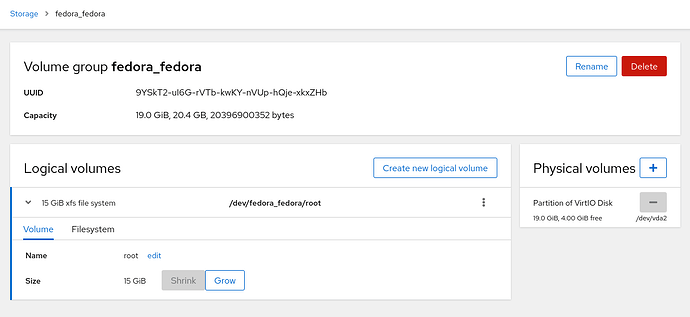


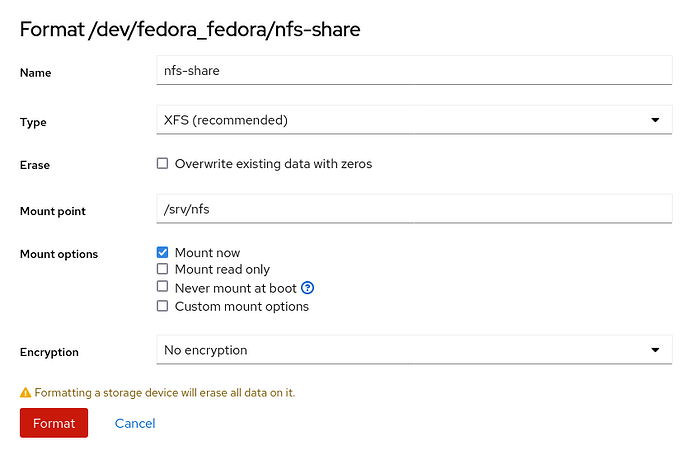

 !
!