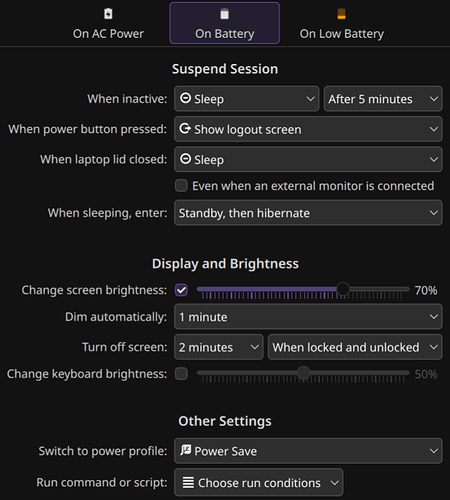[Cross-post from my post on the Unix StackExchange website.]
I have a laptop running Nobara Linux 42 (kernel version 6.17.7-200.nobaba.fc42.x86_64) with KDE/Plasma Desktop Edition (version 6.5.2) and Wayland. My processor is an Intel i7, and I have an Nvidia GPU. I cannot, for the life of me, make my Laptop go to sleep.
My power settings for battery mode (which I’ll presume the laptop is on, for the discussion) in KDE/Plasma’s settings, using powerdevil, are:
This means that the laptop should go to sleep (i.e. suspend) after five minutes and hibernate (i.e. hibernate) later, meaning it should enter suspend-then-hibernate mode. Note that the laptop does indeed dim and turn off the screen properly. My /etc/systemd/sleep.conf file is:
[Sleep]
AllowSuspend=yes
AllowHibernation=yes
AllowSuspendThenHibernate=yes
AllowHybridSleep=no
SuspendState=mem freeze
HibernateMode=platform shutdown
MemorySleepMode=deep
HibernateDelaySec=15min
HibernateOnACPower=no
and the outputs of cat /sys/power/ state\disk\mem_sleep are:
state: freeze mem disk
disk: [platform] shutdown reboot suspend test_resume
mem_sleep: s2idle [deep]
However, when using the keyboard shortcut (fn+f11), the power button menu (power key → sleep), the start menu (win key → sleep), or waiting for about ten minutes, the system hard reboots (turns off in less than a second without asking for confirmation and then turns back on again to the bootloader password screen); and when hibernating via the power button menu or the start menu, it hibernates (takes time to “hibernate”) and then hard reboots.
I have checked journalctl -b-1 and haven’t seen any errors, crashes, kernel panics, or anything wrong in general (but maybe I didn’t know to look for something), and I tried checking cat /proc/acpi/wakeup to see if I can disable/enable some devices which wake my system up, but I didn’t succeed. When using the command sudo systemctl suspend the issue remains.
I would really appreciate help with this issue. I’ve scoured the web, read the man page of systemd-sleep, etc. Thank you ahead of time.